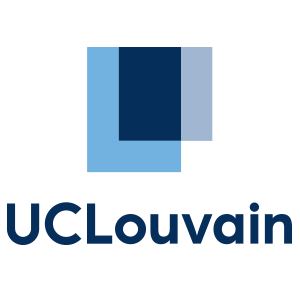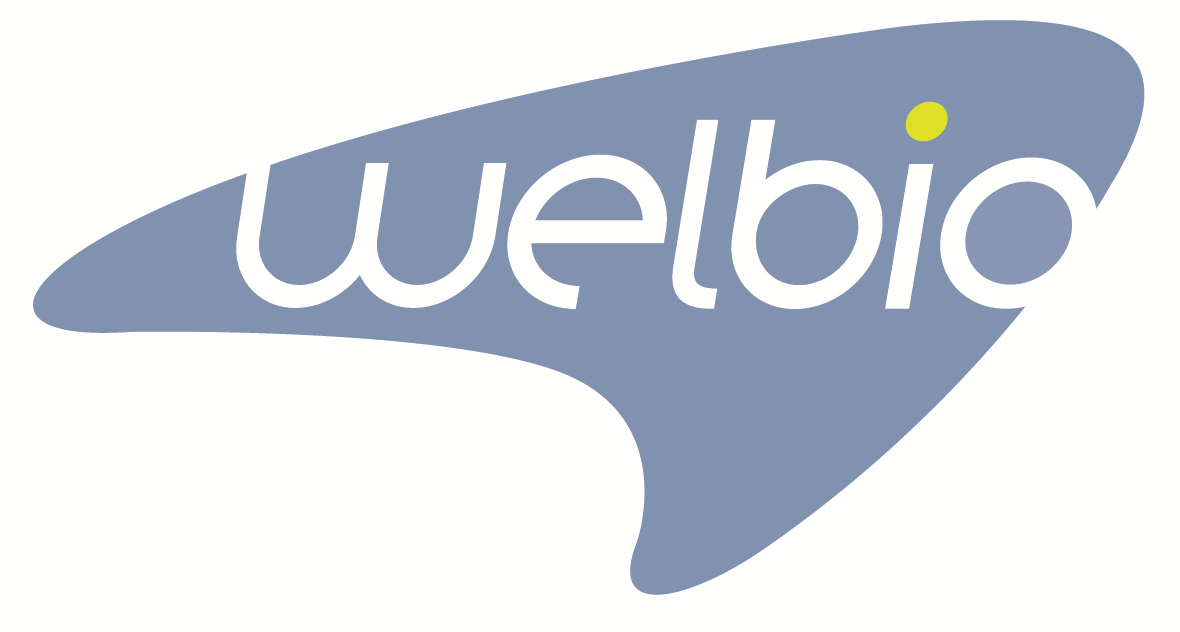Highlander for users
GUI Client
Installation
- Download the Highlander client installer corresponding to your system.
- Launch the installer, and follow on-screen instructions. If installer doesn't launch, it can be because you don't have a suitable Java version installed on your system (see troubleshooting section).
- During installation, on the "Highlander configuration" screen, you have to define an amount of RAM memory that Highlander will be allowed to use. The amount you should put there depends on the maxiumum number of variants you want to be able to access at once. For classical usage, you can set it to 4Gb (4096 Mb in the list).
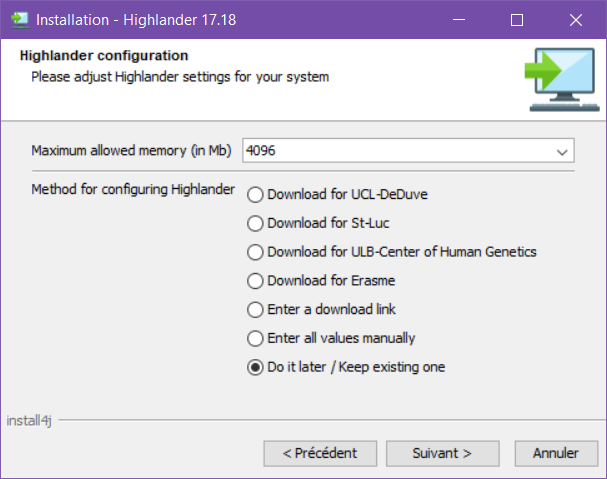
- On the same screen, for "Method for configuring Highlander", select:
- "Download for xxx" if you belong to that institution and are connected to their network.
- "Enter a download link" if your Highlander administrator has given you a configuration URL.
- "Do it Later / Keep existing one" else (but you will need a configuration file to use Highlander).
Troubleshooting
If solutions below don't help you, please contact Raphael Helaers.
I can't launch the installer, I get a "Java is missing" error.
You can download Java from Oracle web page: select "download" under "JRE", on next page select "Accept License Agreement" and click on the installation file corresponding to you system (x64 versions for Linux or Windows).

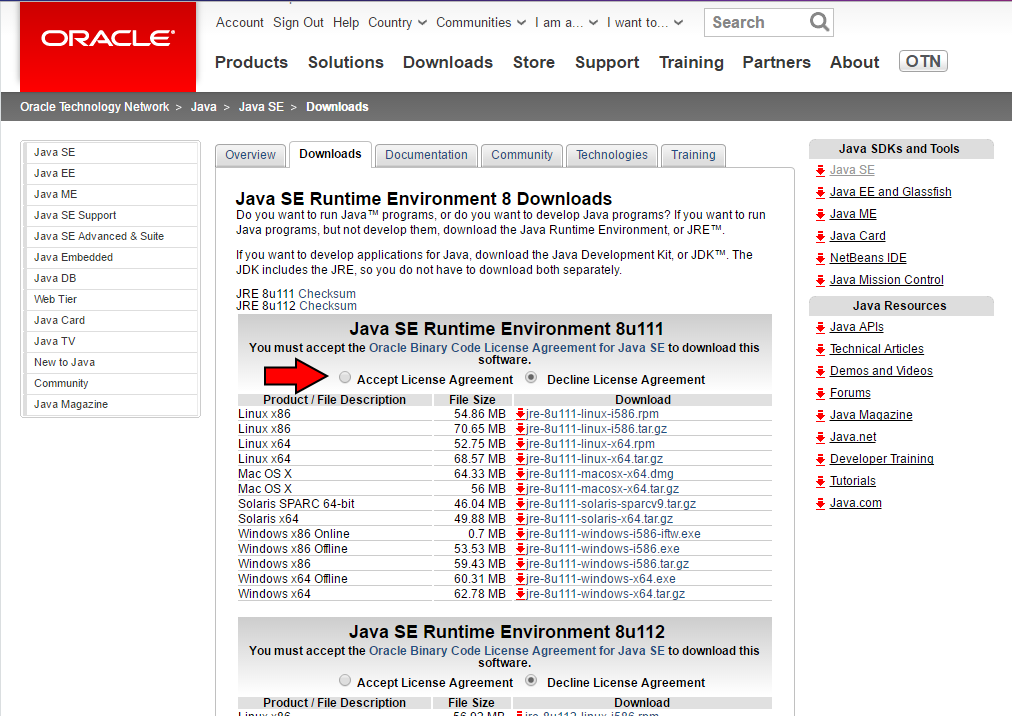
I can't launch the installer, I get a "Java is missing" error, and I think Java is installed.
Check if your Java version is version 8 or above and is 64-bit (a 32-bit Java version is often installed on Windows and Linux systems). To check, launch a command line and type:
java -version
If you have a 64-bit version, the last line should be something likeJava HotSpot(TM) 64-Bit Server VM
If you don't, please install Java as explained in precedent point.I use Mac OS X, and when launching installer I get a message saying "Highlander can't be opened because it was not downloaded from the Mac App Store.".
You have to adjust security preferences:
- Open System Preferences (through the Apple menu).
- Click the "Security & Privacy" icon.
- Make sure "General" tab is selected from top and click the lock icon at the bottom left corner.
- Enter your password when asked and click "Unlock".
- From the section "Allow applications downloaded from:", check the option that reads "Anywhere".
- OS X will ask you for the confirmation, click "Allow From Anywhere".
- Now whenever you’ll run non Mac App Store apps a dialogue box will appear, just click the "Open" button to run the app.
Installation ended well, but when I'm clicking on Highlander icon, nothing happens.
It can be because you have assigned to much memory to Highlander. Restart installer, and select a smaller amount of memory (test with 1024Mb to be sure).
When launching Highlander, I see the splash screen, but it stays forever and nothing else seems to appear.
At start, Highlander is checking for updates. If you don't have an internet connection, it can take a long time before you have an error message. You can deactivate auto-update check by adding the argument " -upoff" at launch. You can add it using a command line, or by creating a shortcut. For example, on Windows right-click on the shortcut, select properties, and modify "target" with something like
"C:\Program Files\Highlander\Highlander.exe" -upoff
I use a Windows machine and don't have administrative rights. An administrator installed Highlander for me, but I get errors at launch.
You should install Highlander with the same Windows users that will launch it. If you don't have administrative rights, just install Highlander yourself in another location than "Program Files" (like your home directory or "C:\Highlander")
Software necessary for administration
To use the Highlander client, you need a working local Highlander database (and associated NGS pipeline) which is not provided as a "turnkey solution". Different Highlander databases and pipelines are currently available at UCLouvain (de Duve Institute), Saint-Luc Hospital, Erasme Hospital and UZ Brussel.
If you are interested to join the Highlander consortium, please contact Pr. Miikka Vikkula.